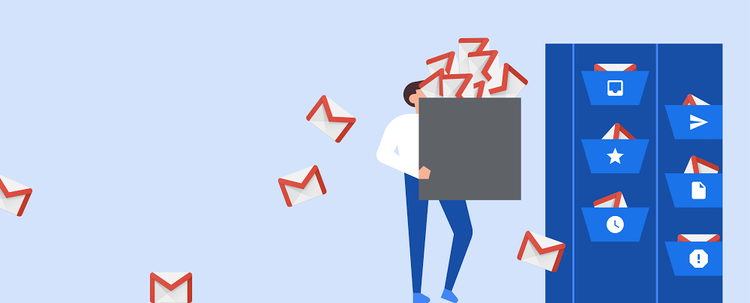
Latest Tech
Tips to help manage your email as Gmail celebrates its 15th anniversary
On April 1, 2004, Google introduced an email system that would revolutionize online communication.
Tom Holman, senior product manager for Gmail, writes about the 15th anniversary of Gmail’s launch, noting, “Back in 2004, email looked a lot different than it does today. Inboxes were overtaken by spam, and there was no easy way to search your inbox or file messages away. Plus, you had to constantly delete emails to stay under the storage limit. We built Gmail to address these problems, and it’s grown into a product that 1.5 billion users rely on to get things done every day.”
But as the email world has changed, Google has sought to address challenges (even if they have not completely fixed the spam issue).
Google announced several updates to coincide with its anniversary designed to make managing email a bit easier.
Patrick Lucas Austin at Time online writes writes, “Just because companies like Microsoft and Slack are competing to eat Gmail’s lunch doesn’t mean the old dog is done learning new tricks.”
One of the most popular new Gmail features: scheduling emails within Gmail via web or through the Gmail app on your smartphone. Previously, people who needed to schedule email would use an extension or an entirely different service.
“Just write your email as you normally would, then schedule it to arrive in your recipient’s inbox at a later date and time,” wrote Jacob Bank, Director of Product Management, for Google’s G Suite.
Google also improved its smart compose feature, which uses machine learning to fill in the rest of your sentence. It can now be used to fill in your subject line after writing your email body. However, we advise you check your email and subject lines carefully if it works anything like auto-correct in spellcheck!
While many of Gmail tools, new and old, can save time and help productivity, there are several best practices everyone should consider when dealing with emails. The following tips come from Laura Mae Martin, Google’s in-house productivity expert.
1. Organize your time spent with emails
Instead of bouncing between tasks, take the time to sort your email based on what you need to do with the messages, then read everything you need to read and schedule time to do the research that may be needed before replying to certain emails.
“Read it once to scan and put in a pile based on your future action, then one more time when you answer it,” Martin urges. “‘Future you’ will benefit from your first touch and sort!”
2. Send pre-emptive replies and status updates
If you need to have more information or time before sending a message back, let the email sender know when you plan to get back to them instead of waiting for the dreaded “just following up” messages which can clutter your inbox.
3. Avoid emails when you need to get work done
While it is tempting to continue checking an email inbox, set a timer and turn off your email (if your job allows).
Martin notes, “At first your brain is uncomfortable and you’ll find yourself trying to flash over to that tab and see if anything is there, but ultimately you’ll drop into a state of flow where your best work is possible.”
4. Use filters to sort emails
Filtering emails in Gmail allows you to redirect emails as they arrive, so you don’t have to sort and manage some messages manually. For instance, you might want to direct all emails from a certain vendor to a specific project folder.
Dealing with emails can be time-consuming and frustrating, but with a little planning and discipline – and a few new tools from Gmail – you can cut down on email anxiety by decreasing the overall email volume, while having a time-saving system to organize and respond to your messages.
MOST VIEWED ARTICLES
LATEST ARTICLES
13 Feb, 2021
13 Feb, 2021