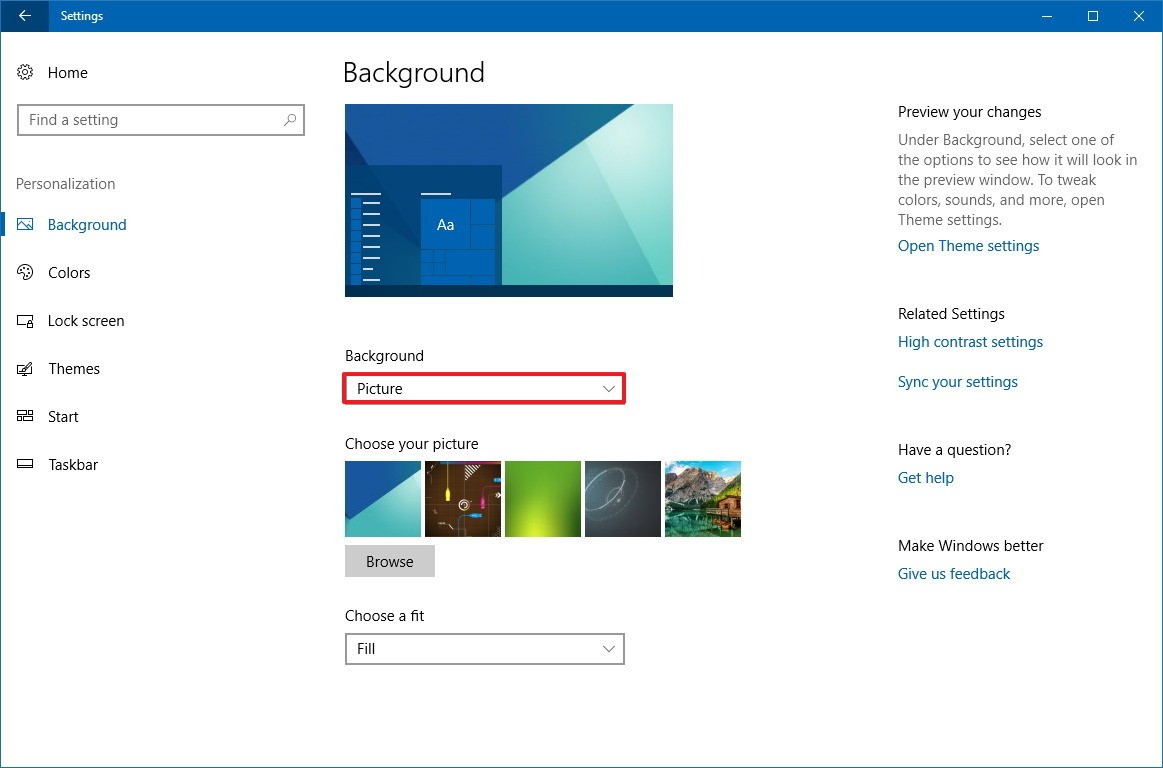
Solution
How to Change Wallpapers Automatically in Windows 10
Automatically switching wallpapers is probably the best way to keep your desktop fresh and full of surprises. I personally have a great collection of beautiful wallpapers and like them to keep switching on my screen.
So, whether you are a Desktop Wallpaper fanatic or just want to charm up your computer’s screen, we can show you the way to automatically change wallpapers in Windows 10. Let’s have a look.
Windows 10 Native
Windows has a built-in slideshow feature that can automatically change your wallpaper after a set interval. This feature only works with your own collection of wallpapers so the wallpapers must be downloaded first.
Below is a step-by-step explanation on how to use this feature:
- Windows 10 only accepts a single folder containing wallpaper collection. So first, put all your favorite wallpapers in a single folder.
- Now move to Windows Settings > Personalize > Background. Here click on the drop-down menu below Background and select Slideshow.
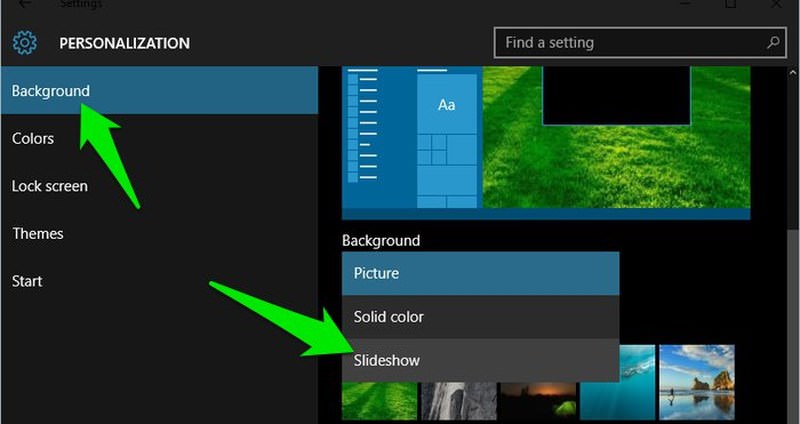
3.Afterward, click on the Browse button below and select the wallpaper collection folder you created.
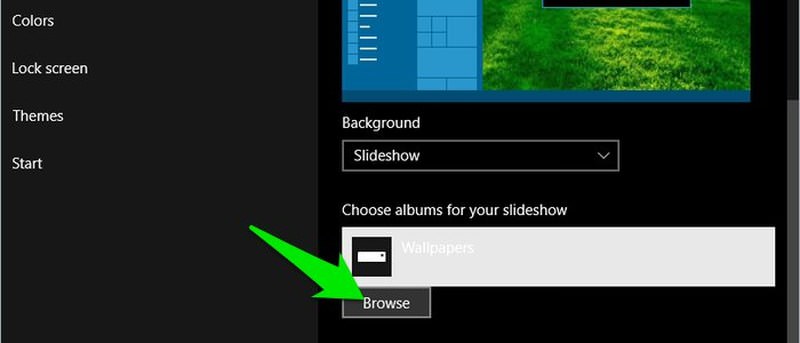
4.To set the interval, click on the drop-down menu below the Change picture every heading and select the required interval (ranging from 1 minute to 1 day).
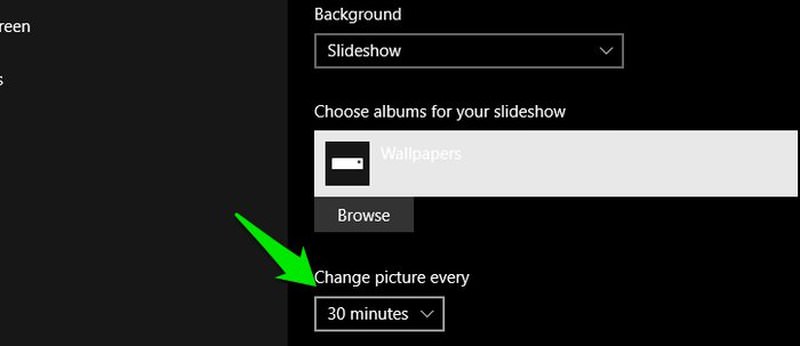
That’s it, now your desktop screen will automatically switch to a new wallpaper after the set interval.
MOST VIEWED ARTICLES
LATEST ARTICLES
13 Feb, 2021
13 Feb, 2021