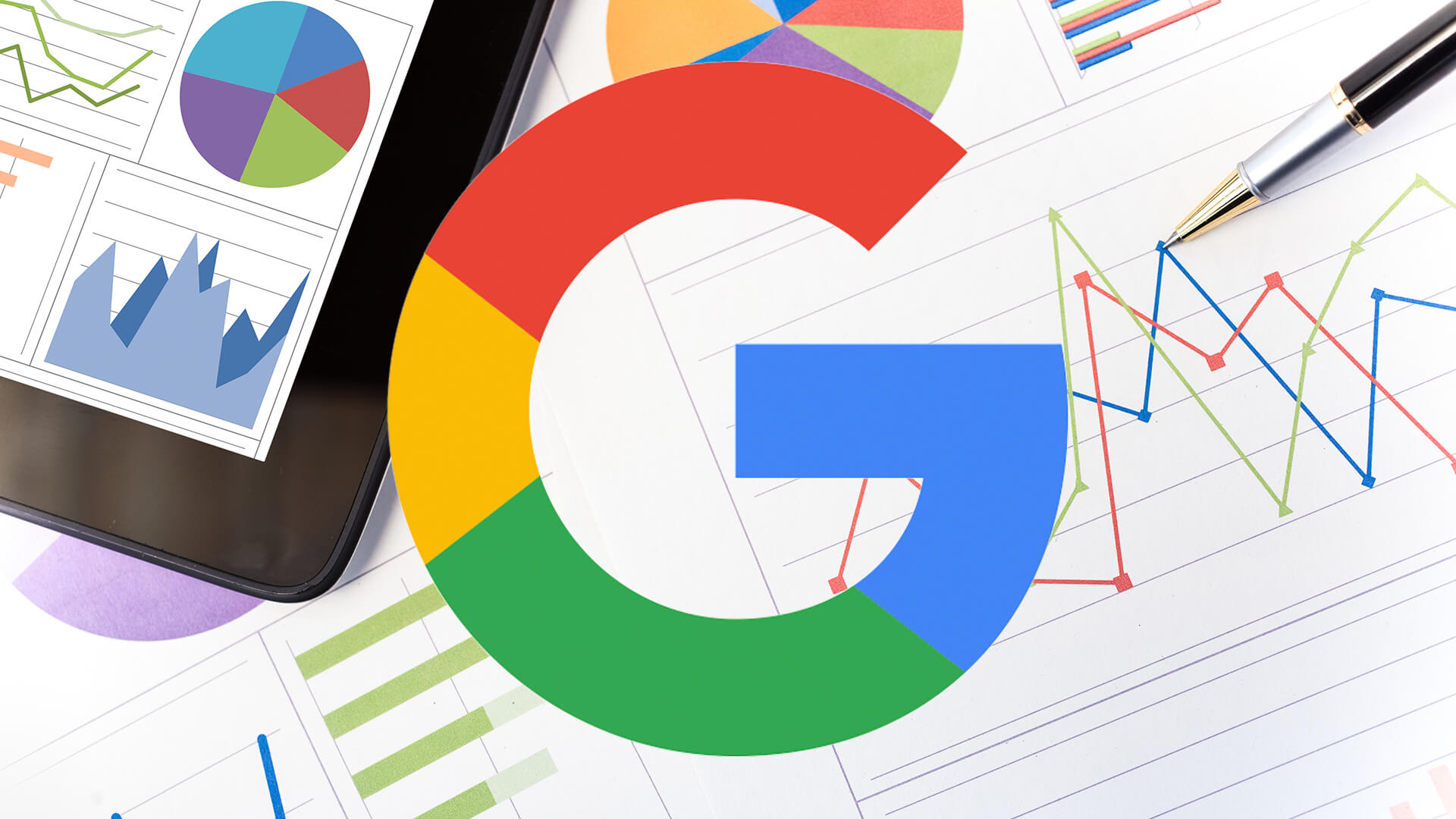
Information
How to Automatically Delete Your Google Data, and Why You Should
Google collects lots of data, which is used to curate content recommendations on services like Google Play and YouTube, as well as market ads to you based on your activity.
We’ve talked about this practice a lot, but to Google’s credit, the company has given users greater control over the ultimate fate of the data it collects. This includes the ability to automatically delete this data at regular, repeating intervals. We’ve covered some of this in the past, but in light of some recent updates to Google’s privacy options, we’re going to show you how to automatically delete your data across as many of Google’s services as possible.
First let’s go over the data that can be automatically deleted, which Google organizes into three different categories:
- Web and app history. This includes voice and audio data from Google assistant and other apps; data collected from apps synced to your Google account; all Chrome browsing history.
- YouTube search and watch histories
- Google Maps history and GPS location data
All of this data can be accessed from your Google Account’s activity dashboard, but before we get into how you set up auto-deletion, let’s talk about why you would want to.
One reason is because of the heightened personal privacy it provides, especially when it comes to your location and Google maps data. That said, your YouTube history is very different than sensitive material like, say, your name, social security number, or bank info—all of which Google handles differently, and there are separate tools for managing such data.
A more tangible reason is that deleting your data is helpful for up-to-date content (and ad) curation. People change, our tastes evolve, and periodically deleting your outdated content history is like giving your YouTube, Google Play, or even Google Podcast recommendations a refresh based on your current interests.
How to auto-delete your Google data
This process is almost identical on both mobile and web. We’ll focus on the latter, but the former is easy to figure out, too:
- Go to your Google activity dashboard (you’ll need to sign in to your Google account first).
- Click “Activity controls” from the left-hand sidebar.
- Scroll down to the data type you wish to manage, then select “Manage Activity.”
- On this next page, click on “Choose how long to keep” under the calendar icon.
- Select the auto-deletion time you wish (three or 18 months), or you can choose to delete your data manually.
- Click “Next” to save your changes.
- Repeat these steps for each of the types of data you want to be auto-deleted. For your Location History in particular, you’ll need to click on “Today” in the upper-left corner first, and then click on the gear icon in the lower-right corner of your screen. Then, select “Automatically delete Location History,” and pick a time.
MOST VIEWED ARTICLES
LATEST ARTICLES
13 Feb, 2021
13 Feb, 2021