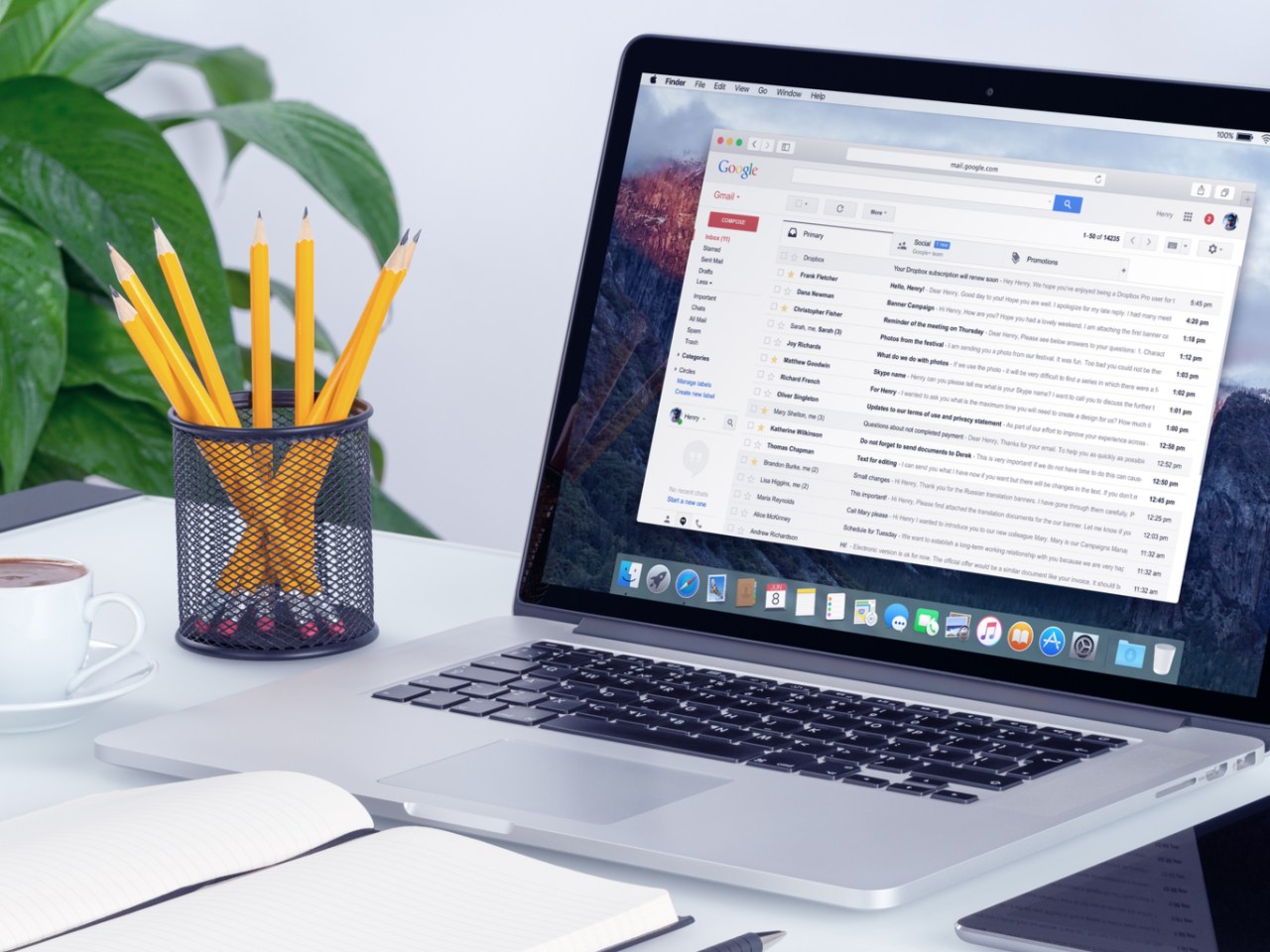From Computer-----
Change your password
- Open your Google Account. You might need to sign in.
- Under "Security," select Signing in to Google.
- Choose Password. You might need to sign in again.
- Enter your new password, then select Change Password.
Reset your password
- Follow the steps to recover your account. You'll be asked some questions to confirm it's your account and an email will be sent to you. If you don’t get an email:
- Check your Spam or Bulk Mail folders.
- Add noreply@google.com to your address book.
- To request another email, follow the steps to recover your account .
- Check all email addresses you might've used to sign up or sign in to your account.
2. Choose a password that you haven't already used with this account. Learn how to create a strong password.
What happens after you change your password
If you change or reset your password, you’ll be signed out everywhere except:
- Devices you use to verify that it's you when you sign in.
- Some devices with third-party apps that you've given account access.
- Helpful home devices that you've given account access.
Fix problems with your password
If you're having trouble resetting your password or can’t sign in to your account, get more help.