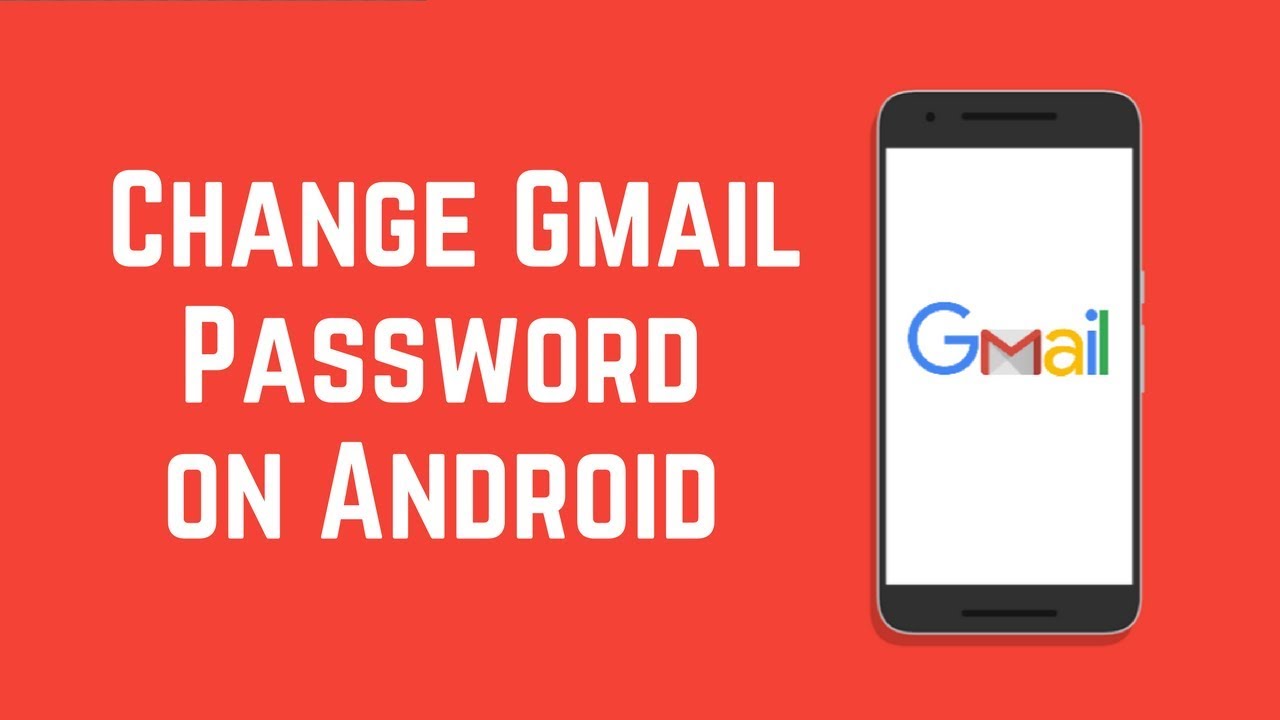
Solution
Change or reset your Gmail password from Android Phone
You can change your password for security reasons or reset it if you forget it. Your Google Account password is used to access many Google products, like Gmail and YouTube.
Change your password
- On your Android phone or tablet, open your device's Settings app
Google
Manage your Google Account.
- At the top, tap Security.
- Under "Signing in to Google," tap Password. You might need to sign in.
- Enter your new password, then tap Change Password.
Reset your password
- Follow the steps to recover your account. You'll be asked some questions to confirm it's your account and an email will be sent to you. If you don’t get an email:
- Check your Spam or Bulk Mail folders.
- Add
noreply@google.comto your address book. - To request another email, follow the steps to recover your account .
- Check all email addresses you might've used to sign up or sign in to your account.
2. Choose a password that you haven't already used with this account. Learn how to create a strong password.
What happens after you change your password
If you change or reset your password, you’ll be signed out everywhere except:
- Devices you use to verify that it's you when you sign in.
- Some devices with third-party apps that you've given account access.
- Helpful home devices that you've given account access.
Fix problems with your password
If you're having trouble resetting your password or can’t sign in to your account, get more help.
MOST VIEWED ARTICLES
LATEST ARTICLES
EPrompto Security Services
13 Feb, 2021
Which Technologies are best for you
13 Feb, 2021